In this article, we will learn how to create a new empty GitHub Repository.
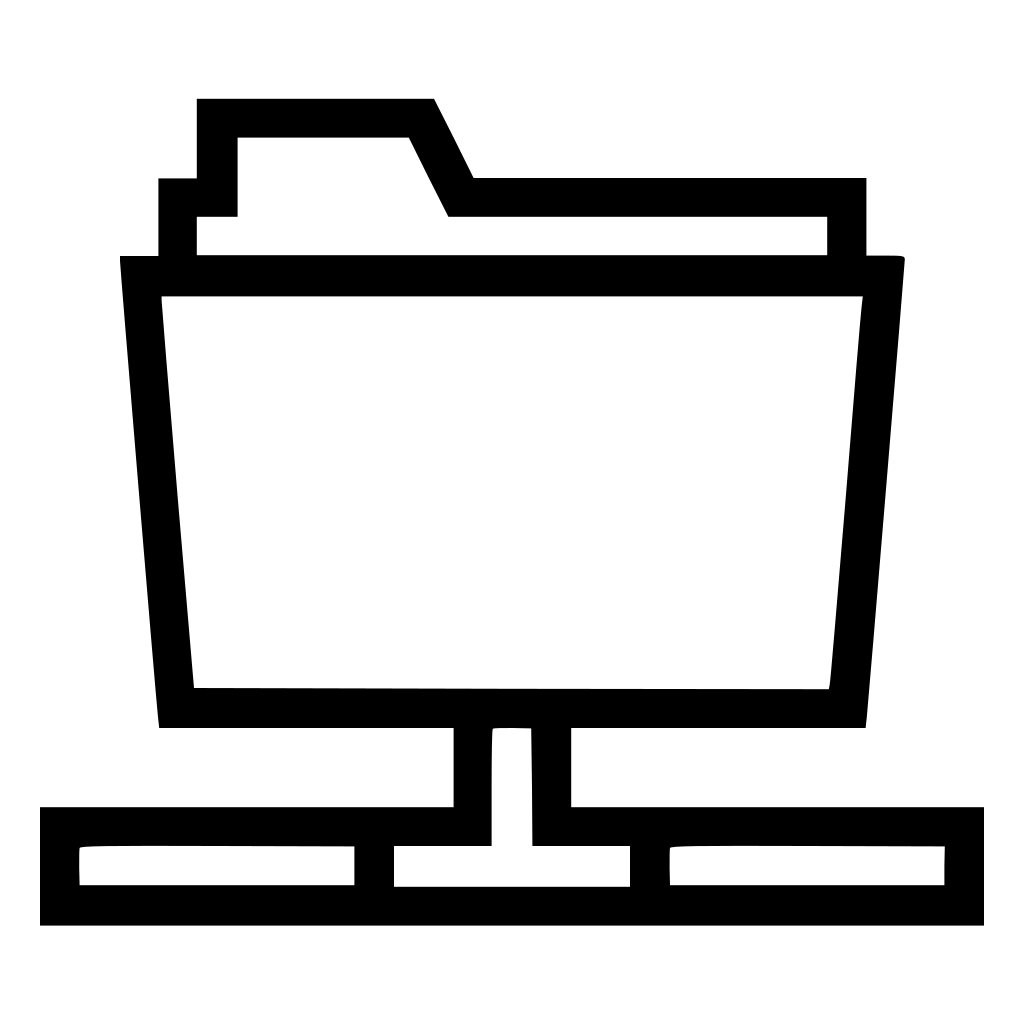
We are going to create a remote Git Repo. And below is an illustration to demonstrate the anatomy of a Git Repo.
After creating a GitHub account, log on using your account.
Then click on the Avatar to view your account settings. From the drop-down, select “Your repositories”.
This page shows you your current repositories. In my example, I have a repository called “pop”. Click “New” to create a new repository
At the “Create a new repository” page, click the “New” button. Then select a repository name that is unique to your account. If it’s a valid repository name, it will have a green checkmark. I use “jess”. Then click “Add a README file”, so this repo is not empty. Finally, click the “Create repository” to create the new repo.
Once this new Repository is created (with the README.md), Click on the README.md to select the file and click on the pencil icon to edit.
At the edit box, just type in any random text. Then go to the bottom at the “Commit changes” section, click “Commit changes”. You may notice the word “branch”, don’t worry about it just yet, but if you are still curious, think of it as a “version” for now.
Once the changes are made, click “History” to view the change history
You should now see the change histories.