
For the full instruction from the source, see https://kind.sigs.k8s.io/docs/user/quick-start/
I documented my steps of setting up my new ubuntu laptop for Machine Learning and this step is one of the step of many. This blog assumes that you have some knowledge about kubernetes but is not required.
Tools
- kind is a tool for running local Kubernetes clusters using Docker container “nodes”.
kind was primarily designed for testing Kubernetes itself, but may be used for local development or CI.
- kubectl is a commandline tool to interact with your kubernetes cluster
- K9s is a terminal based UI to interact with your Kubernetes clusters.
Installation
Install Kind
$ [ $(uname -m) = x86_64 ] && curl -Lo ./kind https://kind.sigs.k8s.io/dl/v0.22.0/kind-linux-amd64$ chmod +x ./kind
$ sudo mv ./kind /usr/local/bin/kindInstall k9s
For detailed instruction, use https://k9scli.io/topics/install/ and https://brew.sh/ for linux-based instruction
On my ubuntu, I had to install home brew first
$ /bin/bash -c "$(curl -fsSL https://raw.githubusercontent.com/Homebrew/install/HEAD/install.sh)"Then set brew to path and also install dependencies
$ (echo; echo 'eval "$(/home/linuxbrew/.linuxbrew/bin/brew shellenv)"') >> /home/jess/.bashrc
$ eval "$(/home/linuxbrew/.linuxbrew/bin/brew shellenv)"
Install dependencies
$ sudo apt-get install build-essential
$ brew install gccFinally install k9s
$ brew install derailed/k9s/k9sCreate a Sample Cluster and a Simple Echo Server
Then create a cluster locally (and if all is well, you should see creation progress similar to the following)
$ kind create cluster
Creating cluster "kind" ...
✓ Ensuring node image (kindest/node:v1.29.2) 🖼
✓ Preparing nodes 📦
✓ Writing configuration 📜
✓ Starting control-plane 🕹️
✓ Installing CNI 🔌
✓ Installing StorageClass 💾
Set kubectl context to "kind-kind"
You can now use your cluster with:
kubectl cluster-info --context kind-kind
Have a nice day! 👋
To view the cluster
Set the context
$ kubectl config get-contexts
CURRENT NAME CLUSTER AUTHINFO NAMESPACE
* kind-kind kind-kind kind-kind Switch to that context (in case you are on a diff context)
# kubectl use-context kind-kindThen check cluster status
$ kubectl get --raw='/readyz?verbose'List pods
$kubectl get podsAhh, it’s empty and it’s no fun to have an empty cluster! Let’s create a pod.
We will just use a sample echo server pod from a publicly available docker image. Create a file called echo-server-pod.yaml:
apiVersion: v1
kind: Pod
metadata:
name: echo-server
labels:
app: echo-server
spec:
containers:
- name: echo-server
image: ealen/echo-server
ports:
- containerPort: 80Then create the pod using kubectl apply
$ kubectl apply -f echo-server-pod.yaml Check pods
$ kubectl get podsThen “port-forward” the remote-port (the port that the echo-server port binds to internally in kubernetes cluster) to the local-port (to your host environment)
# kubectl port-forward pod/echo-server <local-port>:<remote-port>
$ kubectl port-forward pod/echo-server 8080:80 the Use K9S
When you have a complex k8s cluster, k9s would be an amazing tool to manage and troubleshoot, in additional to the kubectl cli interface.
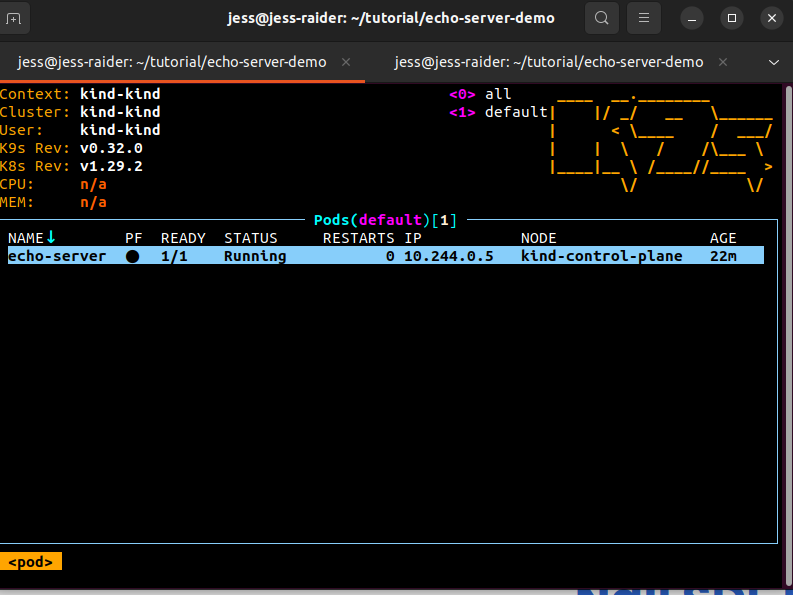
Cleanup
To delete
$ kind delete cluster